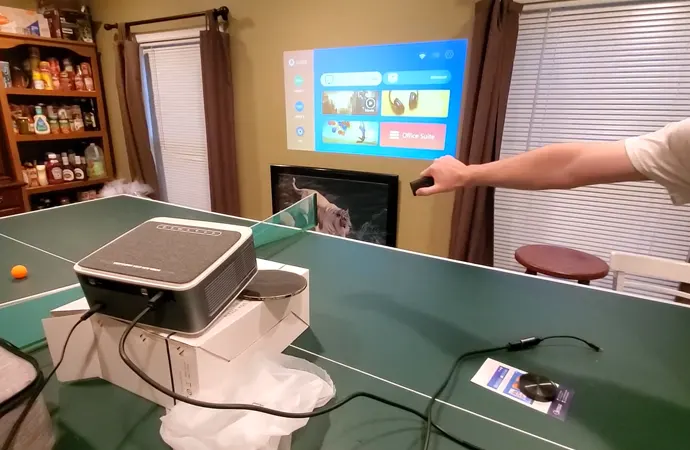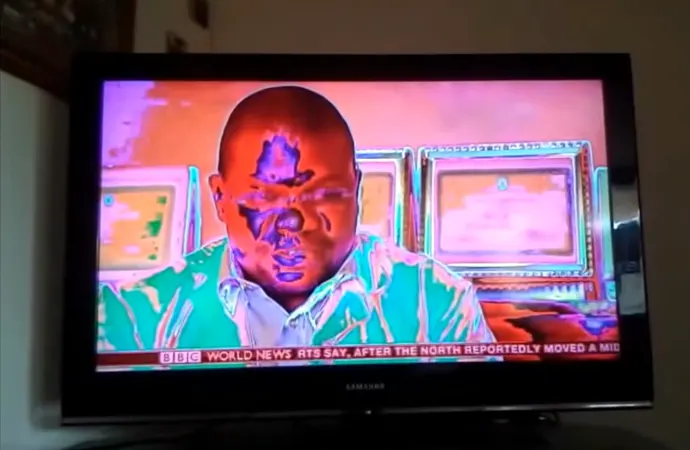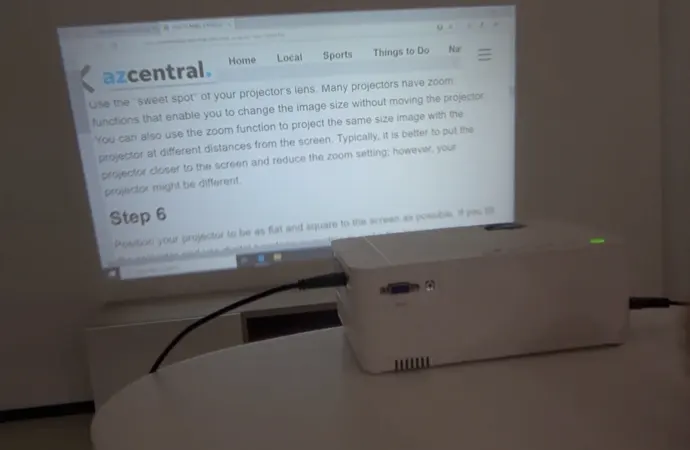10 Common Projector Problems, Solutions, and FAQs
Back in 2015, I bought a home projector.
I wanted to enjoy movies on a big screen from the comfort of my home.
Since I didn’t have over 1500 dollars to use on quality 100-inch TV set, I opted for an under 200-dollar projector with a clean image size of 120 inches.
I had a great experience just like I was watching tv on a premium screen. But that was until I started seeing purple dots on the screen. The problem affected the quality of the images that were displayed on the screen, thereby affecting my experience.
So, I changed the resolution on my laptop. Guess what that did?
It introduced more problems. The images were no longer fully displayed on the projector, and the problem with purple dots persisted.
What was I to do?
I called in a technician. In less than 15 minutes, he was able to return the projector to its original working condition. No more purple dots, and the images were now fully displayed.
Apparently, the purple dots were caused by dust that had accumulated on the green panel.
The problem with image display was due to the change of resolution on my laptop.
It’s funny how we struggle with simple problems that need simple solutions! Well, over the years, I have come to understand many projector problems that users face.
In this guide, I will share with you the
Read on.
[tcb-script async=”” src=”//z-na.amazon-adsystem.com/widgets/onejs?MarketPlace=US&adInstanceId=6c22aed4-a047-4946-ba3f-30c74bf6e133″][/tcb-script]
Common Projector Issues as Well as their Fixes.
01. Projector won’t turn off
Is your LCD projector refusing to go off? You’re pressing the power off button on both the remote control and the device itself but the unit still won’t turn off. As things are, the only way to shut it down is to disconnect the power button, which is not always convenient.
The most common culprit is an improperly fitted lamp. Or, the power button is faulty.
Solution:
- The first thing you need to do is remove the lamp and reinstall it properly. Maybe the lamp is not fitting in place or it is situated in the wrong position. Do the fix, ensuring the lamp is installed correctly as described in your user manual.
- In case the lamp is not the problem, it is time to check the power button. Open up the machine and if the power button has a problem, replace it with a new one. Note that this fix is a bit technical, and might require a technician.
I am positive the problem will be there no more once you try these fixes. But in case the problem continues, even after trying that fix, it’s time to call in a technician.
02. Dots and lines on the screen
As I told you earlier, this is the first problem I faced with a projector. It’s quite annoying because the dots reduce the quality of the pictures getting displayed.
Realize that when this issue occurs, you will not see faded images or even distorted colors. What happens it that there are lines and dots going across the screen.
Most of the time, the lines/dots are colored red, blue, or purple.
Normally, the issue is a result of dirt and dust accumulating on the green panel.
Solution:
- Open the projector and access the lens and green panel.
- Using a cotton swab or a lens cleaning paper, wipe the lens or green panel carefully and remove any dirt or dust that might have accumulate on there.
- Note that if there are dots and lines simultaneously, the problem might be with the main board. So, if you’ve cleaned the lens and green panel but the issue persists, the next most probable issue is a faulty main board.
- In that case, I would encourage you to replace the main board to get a new projector altogether.
Try cleaning the projector on a regular basis to avoid the issue of dots and lines on the screen. Focus on the filters to ensure dust doesn’t accumulate.
03. Bad image quality
Struggling with bad image quality? Maybe the images are not getting displayed fully on the screen. The most probable cause is misalignment of the projector resolution with that of the computer.
For instance, your computer might be set at 1080P but then the projector is set at 720P. In that case, you’re likely to experience poor quality images.
These days,
LCD projectors come with a feature that sets their resolution in perfect alignment with that of the computer. Still, your projector might have an issue that causes it not to conform to your PC’s resolution.
Or, someone might mess with the computer’s resolution, creating misalignment with the resolution of the projector.
Another likely cause
Another likely cause of poor quality projection is bad or loose connections between the projector and the computer. If the adapter or the HDMI connection has a problem, there may be problems with the image quality.
Solution:
- To start with, adjust the resolutions of the PC and projector so that they’re the same, at 1080P for instance.
- Also, check the cables. Disconnect and reconnect the cables running between the projector and the computer and make certain the connection is secure. If there are faulty cables, be sure to replace them.
- The last fix to try is that of the image settings on the projector. Tweaking simple features such as zoom, color, and contrast might be the fix needed.
See Also: How to Use a Tap and Die Set? (Proper Guideline with VIDEO)
04. Remote control not working
You want to operate the projector from a distance but the remote control doesn’t seem to work or it’s not working as efficiently as before.
The most common reason to explain that is finished battery power.
The next common cause of the remote failing to function is the distance. Could it be that you’re operating it too far away from the sensor on the projector?
Solution:
- First, you need to check the batteries.
- Remove and reinstall them and see if the device works. If it doesn’t, try a new set of batteries and see if the remote works now.
- Next, deal with the problem with distance and obstruction. Try moving closer and see if things improve.
- If you’re using an IR remote, there needs to a be a direct line of sight between the remote and the senor on the projector. Remove all the blocks and wipe the sensor with a tissue paper just in case there’s dust blocking it.
05. Projector is overheating
It’s normal for electrical devices to produce heat. Projectors produce more heat than most other home appliances, but if that heat is excess, it can cause problems.
An overheating projector makes the space hot and uncomfortable but also presents the risk of damage to the device, especially the main board.
Another way to know the projector is overheating
One way to know that a projector is overheating is to touch the case (be careful, though). The case will feel like it is burning up, and the place where it is put will feel hot or warm. There also might be heat radiating in the space.
Problems with overheating are usually the result of a fault fan. If you’re no longer hearing the fan noise, that’s an indication that the fan is no longer working properly to cool down the unit.
Another reason for the problem may be that you’re leaving the projector in bright direct sunlight.
Solution:
- The first thing to look at is if the projector is placed at a point where it is in direct sunlight. The rays from the sun will cause a problem with cooling. Thus, remove the projector from the spot and place it in a cool dry place away from sources of heat.
- Next, clean the filters. Dust and dirt accumulating on the filters can cause the unit not to “breathe” properly. As air is needed to cool down, the block by dirt can lead to overheating.
- The final fix to try is replacing the fan. But before that, check if the fan is connected properly. You might want to unplug and plug it again. If that doesn’t help, go ahead and have the fan replaced.
06. There’s no image even though the projector is on
Have you turned on the projector but then no image is being displayed on the screen? You have connected the PC and projector just fine and everything looks good and ready to go. And you’re sure the configuration is right.
But no image comes up on the screen.
A few issues might explain the situation.
First, there could be a problem with the cables after all.
Secondly, there might be a problem with either the lamp or its ballast unit. Like other lighting devices, the bulb burns out after some time. That means no light is projected, and subsequently no image will be showed.
The third likely issue is a compatibility problem. Maybe you’re trying to play a file that the projector doesn’t support. This often happens with low-quality projectors when trying to play 4K videos. It typically occurs when playing files from a USB drive.
Fourth, perhaps the unit is on standby mode. It will look like it’s working but no image is being displayed.
Solution:
- First, check the cables between the projector and the computer or the media device you’re using. Ensure the cables are well connected and that the media is being played as required on the source media device.
- Second, see if the lamp is working as needed. If the lamp is burned out, you need to open the projector and replace the lamp. This is a bit technical, and you might want to have a technician do it for you.
- Third, think about the compatibility of the file you’re trying to play with the projector. Try playing different files from a computer and see what happens. If the files play, you’re dealing with a compatibility issue.
- Fourth, clean the lens. Realize that if the lens is dirty, or blocked, there won’t be anything on the screen.
- Fifth, turn off the standby mode by pressing the appropriate button on the remote. You can also switch the projector off and on again to kick it out of standby mode.
07. Projector turns off unexpectedly
Does the projector turn on just fine but then turn off soon afterward? Or does it keep turning off?
This issue might be a bit more complicated than failing to turn on at all, but there are certain fixes that might help. Let’s see.
The simplest explanation has to do with the power. If the cables are loosely connected, a slight movement might cut the power and cause the projector to turn off.
Next, the culprit might be the fan. If it is very dirty, the fan might stop spinning after a few moments, and subsequently, the projector turns off.
Some projectors are designed to turn off when they overheat. This function is meant to protect the internal components.
Solution:
- Check the power supply. Make certain that all the cables are in a good condition and that they’re well connected. Loose cables could be the cause. You might want to replace the power cable if it damaged.
- Secondly, check to see of the projector is overheating. Refer above for the solutions under “overheating” and solve the problem as suggested on there.
- The third factor you want to think about is the fan. Is it working properly? Or has it accumulated too much dust? Clean the filters and the fan and see it the problem resolves. Give them a good clean up with paper towels, and while doing so, be careful not to get water into the electronic components.
- Then give it a little time to dry and turn it on again.
08. Colors distorted on the image/color around the image edge
With these two issues, which are similar, it is not the image that has a problem, but rather the colors. They are distorted such that you cannot see the image clearly. Or there is color on the edge, making the view bad.
There are several reasons that may explain this unfortunate turn of events.
The basic issues explaining the problem are – a bad lamp that is about to die, or bad/loosely connected cables, especially the VGA.
Another probable cause is that of incongruency in the configuration of the projector’s and computer’s settings.
Solution:
- Check to see if there are loose or bad cable and fix the problem by tightening the connections or replacing the cables.
- Next, make sure the display settings on the projector and computer are in harmony. Optimize the settings to see it the issue resolves.
- Another fix you might want to try is to take the projector apart and check the lamp. If it has a problem, consider replacing it.
- If that doesn’t fix the issue, the problem may be in the main board or the color wheel. Depending on the cost of your projector, you may consider purchasing a new one or replacing the main board or color wheel.
- Another common cause of the problem is a faulty LCD prism. This is a costly component that should only replace if you have an expensive projector. Usually, it is better to just buy a new projector.
09. Shadowy effects on the image
If you own a DLP projector, you might experience the problem of shadows on the image. The issue is not to do with fading or dullness, but rather the appearance of an object blocking the image with its shadow.
There are two main reasons for this – either the mirror has a problem, or the main board is faulty.
Solution:
- Begin by wiping down the mirror with a paper towel. This is an unlikely fix, but it’s good to try it all the same.
- If the mirror is the problem, that would be a cheap repair.
- But if the main board is the issue, you want to consider the cost of your projector before replacing the main board. If it’s an expensive projector, a main board replacement would be reasonable but if it’s not, you’d better buy a new projector.
10. Images are growing dull
After some time, you might notice the images that your LCD projector projects grow dull. The images fail to look as good as they did before.
If this happens, the blacks and whites become hard to distinguish.
This is a normal issue related to the lamp life. As the lamp life nears its end, the images
lose their crispness and brightness and become duller and duller.
Another thing that might explain the problem is operating the unit in a place where there’s too much lighting, such that the images projected appear dull.
Solution:
- First, think about the lighting in the space. Is it too much that it is interfering with the quality of the projections? You might want to reduce or remove the lighting by switching off the lights or shutting the windows.
- If the bulb has a problem, what you want to do is get a new one. It’s okay to check the number of hours indicated as your lamp’s useful life. That way, you’ll figure if the lamp is indeed the problem.
FAQs about the Common Projector Problems
01. How do you know whether your projector’s bulb is not working?
If the projector is on but no image is being displayed, even though the cables are working properly, the problem may be the lamp. A poorly projected image, sometimes with a “low-lamp” message on the screen is also an indicator that the lamp is not good.
Some projectors have a yellow or flashing red indicator light when the lamp is bad.
02. What are some of the most common projector problems?
Loose cables, overheating, a remote control that is not working, and a poorly projected image. Luckily, these issues have simple causes and easy solutions such as connecting the cables properly, fixing the fan well, and changing the batteries.
03. How do I reset the lamp timer?
- Press the Menu button while the projector is on. On the Menu, select Reset and hit Enter.
- Choose Reset Lamp and hit Enter. If a prompt comes up querying whether to reset the lamp hours, choose the option and enter.
- Hit Escape or Menu to exit.
That should do the trick.
04. What causes yellowing on the projected images?
Yellowing on the pictures is usually a result of faulty cable connections. Ensure the cables running from the media source to the projector are well connected.
05. How long should my projector lamp last?
Home projectors have a life of 2000 hours on average. Some brands’ lamps, such as Epson’s last up to 5000 hours. LED-based projectors such as Delta have their lamps working for up to 20,000 hours.
06. What causes a projector to overheat?
There are two major causes of overheating.
First, it may be that the projector is exposed to heat sources, such as a fire or direct sunlight, thereby experiencing issues with cooling. If the fan only pulls in hot air, it will not do much to cool the unit, will it?
Secondly, perhaps the fan is not working properly, and thus it is struggling to beat the air as it should and cool the projector. Fan replacement in this case is necessary.
07. How is a projector filter cleaned?
Many projectors have an orange flashing light when the filter is not working properly. To clean the filter, you must first remove it.
- With the projector turned off, remove the filter cover and take out the filter.
- Shake off the excess dust from the filter by tapping each side a few times.
- Then, use a blow dryer on low power to blow out the remaining dust.
08. How do I clean the lens of my projector?
Note: you must not spray any liquids on the projector’s lens. That would lead to damage most of the time.
So, to clean it, wipe it down gently with a lint-free cloth or lens-cleaning paper. If there are stubborn stains, moisten the paper with a bit of rubbing alcohol and clean the lens.
09. Why is my projector shutting itself off from time to time?
The unit might be entering standby mode and going off after a period of inactivity. In that case, you might want to check and tweak the settings. Another common cause of the unit turning off is loose cables. Check the power cables and ensure they’re firmly attached.
Another reason might be overheating. If that’s the case, deal with the overheating problem and the issue of unexpected shutdown will be resolved.
Final Word
When looking for a projector, ensure that it provides a good warranty. A good warranty of at least there years is an assurance that the unit is of good quality. This, in turn, suggests that you will not run into issues while using the projector.
Well, I am hopeful that I have touched on the issues you might be experiencing and that the solutions I have offered have been or will be helpful.
I wish you all the best as you enjoy movies/games/football or whatever other activities you’re partaking in with your projector.
Thanks for reading at the last point. What is your opinion about the article and our website? Don’t forget to leave a comment.